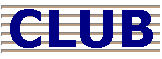 |
 |
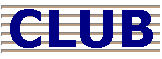 |
 |
| ||
| Search for an article | ||
 All Forums All Forums  Networking, Performance and Data Corruption Networking, Performance and Data Corruption  |
|
| Article: NAV157 | Remote Access To HireTrack Eclipse |
| Summary: | Increasingly users have a a need to run Eclipse from a location where there is not a conventional network connection (LAN) to the server that stored the Eclipse data. Maybe you need to work from home, on location, or maybe you have more than one office. How is this possible? The Basic Principles Eclipse is data rich client software. This means that it directly accesses its database files, many of which can contain large volumes of data. On a conventional local area network (LAN) this presents no problems for the software since LANs are designed to carry a lot of traffic back and forth between workstations and file servers. However, connecting a programme like Eclipse to a file server over telecom systems is more problematic since even most "broadband" connections do not have an adequate bandwidth to carry the amount of data Eclipse requires in a time frame that will make the programme usable. In fact even a direct open line connection (in itself normally an expensive solution) would not be adequate unless it could match the speed of a basic LAN, i.e. 10 Mbs. Many users get confused about these issues because their IT advisers often tell them that they can run programme like Eclipse remotely over a VPN connection. However, VPN (Virtual Private Networking) is not a solution for remote access; it merely creates a safe encrypted environment for remote connections to work over, reducing the possibility of hackers breaking into your connection and having access to your data. The only solution to this problem is to make sure that Eclipse is running in close connection to its data and to use technologies which make it "appear" as if Eclipse is running on the remote machine, when in fact it isn't. There are two general techniques for achieving this, addressing either your company as a whole or just one or two users who need remote access. The Company Wide Solution - Terminal Services i) Introducing Windows 2000 Terminal Services (also NT4 Terminal Services) Windows 2000 Server (and NT4 Server) has a facility built into it called Terminal Services. This enables the machine act as an "application server", as well as a conventional "file server". This means that programmes like Eclipse can be installed on the server and run in multiple instances - one for each user who is logged on and running their own "Terminal Server Session". A Terminal Server Session is like a copy of Windows for each user that is logged on; its completely self contained, running is its own space and specific to the user who can connected to this session. The users who connect to these Terminal Server sessions do so on a machine that runs a piece of software that is called Terminal Server Client. This programme gives the user a window into their session on the machine that is the Terminal Server. Its very easy to configure, and in its default mode effectively gives the users an extra desktop. The only information that moves between the remote machine running Terminal Server Client and the W2K machine running Terminal Services is the relatively small amount of data which is needed to update the screen at the client end, together with keyboard and mouse information sent from the client machine to the server. From the user's point of view, it looks like they are running the programme on their machine but it could be running thousands of miles away on the Terminal Server. ii) Terminal Server Desk Top or Application? By default, your Terminal Server Client window will give the user a full working desktop to the Terminal Server Session with a Start Button Toolbar, access to My Computer, etc. Of course normal security profiles that you can setup under Windows 2000 will still apply, but some administrators may be a little uncomfortable with this, knowing that potential breeches in security may be possible. Moreover, some uses can get confused as to which is their "real" desktop and which is their "Terminal Server" desktop. A nice solution for this is a configuration option in your Terminal Server Client software which allows you to set your connection and session to run a specific application and to display that and that only. So to the user it appears as if they are running Eclipse just like any other application iii) Connection requirements Practically any connection speed of starting at 56kb is adequate for connecting to your Terminal Server Session, so a modem is quite viable. However, if you regularly need to need to connect and disconnect to your Terminal Server, a modem could prove a little tedious during the handshaking period of a dialup, so for remote access from another business location you would probably want ISDN as a minimum. iv) Server Specification Only an approximate outline of the Terminal Server's hardware requirements can be give here because so much depends on how many users will be connecting to it and how much and what software they will be running. That said, the standard spec of most file server's supplied today will in all likelihood be more than adequate, so a Terminal Server need not be very expensive. Memory is a key factor, as is a fast hard disc. Moreover, if you are going to running will more than 5 -8 users, a dual processor is really required. For a detailed spec consult your local dealer, but for a rule of thumb see the list below
v) Workstation specification Good new here, practically any machine that runs Windows 95 or higher will be fine, regardless of its hardware spec. This is because the machine only has to run Terminal Server Client software; the actual software you run like Eclipse is running on the Terminal Server. In fact, if desktop access is given then your old Window 95/98 machine will get an nice new Windows 2000 desktop with all the power of the server when it connects to a Terminal Server Session. vi) Terminal Services as a general LAN solution It should be apparent now that because a Terminal Server solution works by greatly reducing the amount of data transferred it is ideal for serving local area networks as well, greatly reducing the network traffic. It also means that since all installations are centralised upgrades and maintenance only needs carrying out on the server rather than every machine on the network. Moreover, it is very good news for users with aging weak workstations since they gain a new lease of life through their Terminal Server desktop or application space. vii) Terminal Services and Internet Explorer It is possible to connect to your Terminal Server via Internet Explorer so when you are at a location where you don't even have access to your own PC, you can still get access to Eclipse and other software. viii) Macintosh Workstations There are a number of 3rd party addons for Terminal Server which mean that you can access Windows applications from practically any platform. Here is just one example: http://www.hob.de/www_us/produkte/connect/jwt.htm ix) Shadowing Users Terminal Server Administrators can "shadow" other users and literally view their desktops. The can even take over the mouse and carry out tasks which users are having some difficulty with, making this an ideal environment for training users and quickly resolving technical problems. x) Extending Terminal Services - Citrix Metaframe For large scale implementation of a Terminal Server environments with many users and the need for more control over both the server and client machines you can extend Terminal Services with a product called Citrix Metaframe (http://www.citrix.com/products/metaframe.asp). There are many benefits you can get from Citrix Metaframe (although it is a more expensive solution), some of which are listed below:
The User by User Solution The basic principles for giving just a few users remote access to Eclipse without using Terminal Services is that these users will need to connect to their office machine from a remote location and get their office machine to run Eclipse. There are a number of third party products available, PCAnywhere probably being the most well known (http://www.symantec.com/pcanywhere) . However, WindowXP Professional also offers this facility. The key issue at stake here is that the office PC effectively gets hijacked
by the remote connection so it must be left running all the time, and no one
else can be using it because this solution does not offer a multi-session environment.
There are many other limitations as well, such as weaker performance, but if you
need the occasional connection from a remote location then this can be a cheap
and effective solution This document is meant to be just an introduction to remote access technologies and Navigator Systems Ltd is not able to prepare a complete remote access IT solution for your company. For a full consultancy service on the best solution please consult your local dealer or IT dept, perhaps referring them to this document for guidance. |
| Last Updated: | 17 December 2002 - 19:38 |