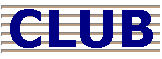 |
 |
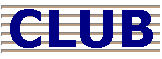 |
 |
| ||
| Search for an article | ||
 All Forums All Forums  Token Issues Token Issues  |
|
| Article: NAV288 | Updating, Moving or changing to a Copy Minder Token (including moving your DATA) |
| Summary: |
When it comes to maintaining or changing to a CopyMinder token there are three different scenarios where you will need to follow the correct procedure in order to change your server configuration. Only ONE of the following scenarios will apply to you: A. You need to update your Copy Minder token with extra users or features Once we have informed you that we have updated your license details at our end, all you need to do to update your Copy Minder license is to run HireTrack Eclipse and from the Help menu select "Update License" B. You need to moving your Copy Minder license and HireTrack DATA to a new server. There is no such thing as deactivating and reactivating
tokens with Copy Minder. Instead the Copy Minder service that runs on your data
server will inform our internet token server that the license is now being
hosted on a new machine. Once this happens, the Copy Minder service on the old
Server will automatically know that its license has been moved and Eclipse will
not be able to use the old license. C. You need to change your Key Call license to a Copy Minder license on your server (because you have acquired 64-bit workstations). i) Download THISupgrade tool. ii) Run the upgrade tool on your file server. When prompted say you want to perform the Server install. iii) Run the upgrade tool on all your workstations. When prompted say you want to perform the Workstation install. iv) When you have confirmed that all is working correctly, de-activate your Key Call token (see http://www.clubnavigator.co.uk/knowledgebase/topic.asp?id=190Scenario A, steps 1-4) Note: if you experience any difficulties with the upgrade and wish to revert to using your Key Call token until you are able to contact support@navigator.co.uk then perform the following additional step: Open the BDE Administrator on each workstation and find an entry on the Databases tab called OLD_NAV_SECURE and rename to NAV_SECURE (right click for option) - This will set HireTrack Eclipse to ignore the token you've just installed NOTE: for scenarios (B) & (C), if you have DEP (Data Execution Prevention) active on your computer (the default since Vista and Server 2008) you will need to add both CMNET.exe to the exclusion list:
|
| Last Updated: | 20 January 2009 - 14:44 |